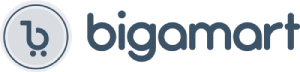How to Connect:
[Hardware Connection]
You need to make sure all the cables are connected otherwise FIYAPOO dongle will not work.
Step 1. Connect the USB WiFi cable (included) to the FIYAPOO dongle. Micro-USB connect to the micro-USB connector of the FIYAPOO dongle.
Step 2. Insert the HDMI of the FIYAPOO dongle into the HDMI port of the TV (projector / monitor).
Step 3. Connect the USB port of the FIYAPOO dongle to a power supply (at least 5 V, 1.5A) to supply the FIYAPOO dongle with power.
Note: Please use a 5V / 1.5A adapter or higher.
[Software connection]
The FIYAPOO main page is displayed. Then go to phone’s “Settings” – “WiFi”. Select the FIYAPOO dongle network (recognize it from the displayed SSID) via WiFi (password 12345678).
Step 1: Enter the Wi-Fi options on your device (your phone or PC) and select the FIYAPOO dongle name “Fiyapoo ******” from the list of available networks. Then enter the password “12345678”.
Step 2: Open a page in your device browser (your phone or PC) and enter 192.168.203.1
Step 3: Select the “Internet” option.
Step 4: Select your home or office WiFi network and enter your home or office WiFi password. Press ok. Then finish setting.
Note: If you want to go to the FIYAPOO dongle settings page again, the WiFi of your phone or PC must first connect to the FIYAPOO dongle. Otherwise, the settings page cannot be accessed.