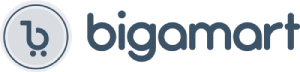iOS Users: Connect it in WiFi list and connect it to your WiFi, then pair it via Airplay to mirror the screen.
Android Users: Pair it via Miracast to mirror the screen directly. Connected once, screen mirroring directly next time.
Note: Not compatible with the apps that have protocol protection, such as Netflix/ store Video/ HBO go/ Hulu Plus sky go/DIRECTV etc.
Setup/Connection on iOS Devices:
Step 1: Pair MiraScreen WiFi with your iOS device.
Step 2: Use Airplay Mirroring to connect to MiraScreen dongle.
Now your iOS device will be casted on your big screen now
Note: As your device is connected to MiraScreen WiFi, so your WiFi network disconnets, it is normal function.
If you need to reconnect with your WiFi Network, here are the steps:
1. close Airplay Mirroring firstly;
2. open the setting menu and connect to your WiFi network: open a browser and input the ip address: 192.168.203.1 on the very top searching bar,
this will open the setting menu, now connect to your WiFi network via Internet. After this step, both your device and this dongle are connected to
the same WiFi network.
Mirroring comes to be much easier after this step.
Setup/Connection on Android Devices:
Only One Step: Find the Miracast function on your Android device (such as screen mirroring/Miracast/smart view) and connect with
the MiraScreen dongle. Now your Android device will be casted on your big screen now. Setup/Connection on Windows Devices:
Miracast mirroring (available for Windows 8.1 and Windows 10)
Step 1: Press the button on the side of the dongle for switching to Miracast mode.
Step 2: Press short key “Win+P” on your keyboard.
Step 3: Select “Connect to a wireless display”.
Step 4: Select MiraScreen device to connect.
Now your Windows device will be casted on your big screen now.
Package list:
WiFi Display Dongle HDMI Adapter*1
User manual*1