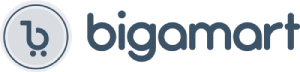Instructions for use :
For Android devices:
Wait for the main screen after powering up.
Activate your Android menu, then activate the dongle.
Select Mira-Screen as the target and wait for the connection.
Your Android screen will be displayed on your TV, reconnect if necessary.
For iOS devices:
Wait for the main screen after powering up.
Connect your i-Phone to Mira-Screen via Wi-Fi. Launch the browser on your i-Phone to configure the Internet for Mira-Screen (connect Mira-Screen to your home WiFi router).
Connect your i-Phone to your home WiFi router. Swipe up on your iPhone and tap AirPlay Mirroring, then select Mira-Screen as the target.
Your i-Phone/iPad screen will be displayed on your TV via Mira-Screen.
For Windows PC :
Wait for the main screen after powering up.
For Windows 8.1, run “Windows Start Menu > Settings > PC & Devices > Devices > Add Device”, then search for the Mira-Screen dongle.
For Windows 10, go to “Windows Start Menu > Settings > Connected Devices > Add Printer or Scanner” and find the Mira-Screen dongle.
Your Windows screen will be displayed on your TV via the Mira-Screen connection.
Many uses:
– Watch your colleagues in a meeting. Mirror projector screen, share PPTs, mail, documents and other content wirelessly.
– Watch students in the classroom – Mirror the big screen, share teaching content wirelessly.
– Watch with your family at home – Watch the screen on the TV, share photos, videos, movies wirelessly. Take it on the road, share your phone to the TV anytime.
Contents:
– 1 WiFi display receiver.
– 1 WiFi micro USB cable.
– 1 manual (English)