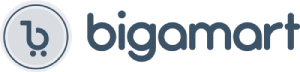【 If you have any dissatisfaction with the product, we accept a full refund.
✔Setup for Android
Wait for MiraScreen main screen after power on.
2. Turn on your Android menu, and then enable Miracast.
3. Select MiraScreen as target and wait for connection.
4. Your Android screen will be shown on your TV, reconnect if necessary.
✔Setup for iOS
1. Wait for MiraScreen main screen after power on.
2. Connect your Phone with MiraScreen via Wi-Fi. Launch browser (192.168.203.1) on your Phone to setup Internet for MiraScreen (connect MiraScreen to your Home WiFi Router).
✔Features:
1.Three Transmission Protocol: Miracast, DLNA, Airplay.
2.Compatible with Most Format: Video, Photo, Music, Word, Excel, etc.
3.Wide Compatibility: This HDMI adapter supports smartphone both Android 5.0+ system and iOS 10.0+ system.
4.Easy Installation: Plug and play, no app installation.
5.1080P Display: Our high-performance wifi display dongle supports1080P video resolutions.
✔Easy Operation: Just plug and play.No need to switch between Airplay and Miracast, it switches Automatically, Only 3 steps to enjoy the media on a large screen: Plug->Connect->Mirroring.
✔Packing list
1 x MiraScreen Dongle
1 x USB Cable with Antenna
1 x User Manual
✔Important Notes:
1.Keep the power(at least 5V/1A) connected during use.
2.Please check your phone/PC is compatible or not.
3.If for first time to use the dongle or connect to a different WiFi, please press the reset button for 10 seconds and wait for the device to restore the factory setting.
4.To ensure the best viewing experience, we strongly recommend the distance between phone and dongle is as close as possible.